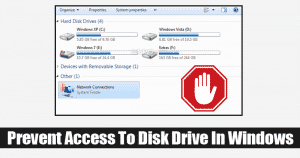
Well, if your family members or friends use your personal computer, or if you have a public computer that several people use, then its always the best to restrict access to specific drives in My Computer. On Windows, you can easily limit access to specific drives to prevent others from accessing important data, or deleting system files.
In this article, we are not going to share methods to password-protect the drives to prevent unauthorized access to the drives, but we are going to temporarily block the unauthorized access to the hard drives. So, without wasting any further time, let’s know how to restrict access to drives from My Computer in Windows 10.
How To Prevent Access To Drives In My Computer In Windows
Well, to prevent access to the drives in My Computer in Windows 10, users need to make a few changes in the Local Group Policy Editor. Below, we have shared a step-by-step tutorial on how to restrict access to drives in My Computer in Windows 10.
Step 1. First of all press Windows Key + R to open the Run Dialog box.
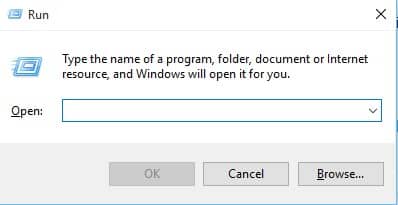
Step 2. On the RUN Dialog box, enter ‘gpedit.msc’ and hit enter.
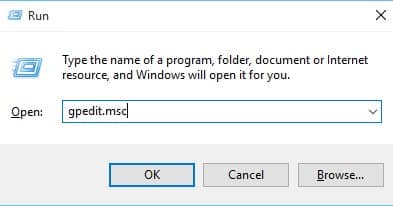
Step 3. This Run command will take you to the Local Group Policy Editor.
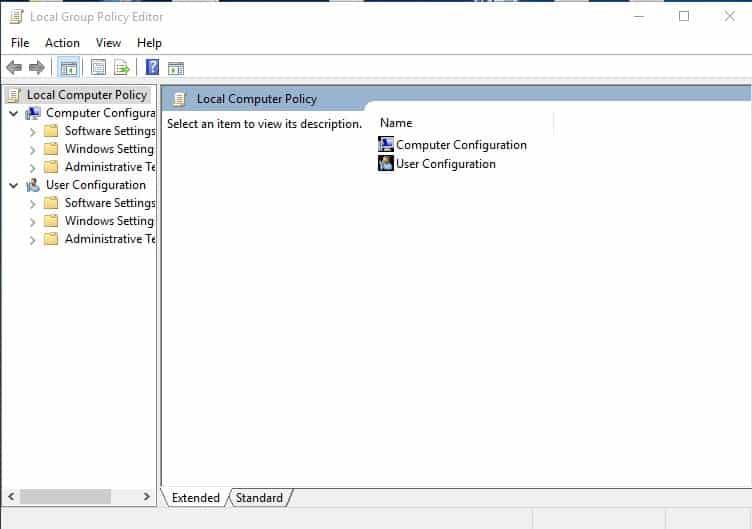
Step 4. There you need to navigate to the – User Configuration/Administrative Templates/Windows Components/File Explorer
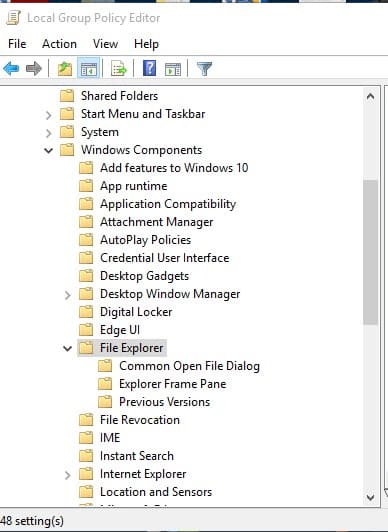
Step 5. From the right-hand side panel, double click on the ‘Prevent Access to drives from My Computer’
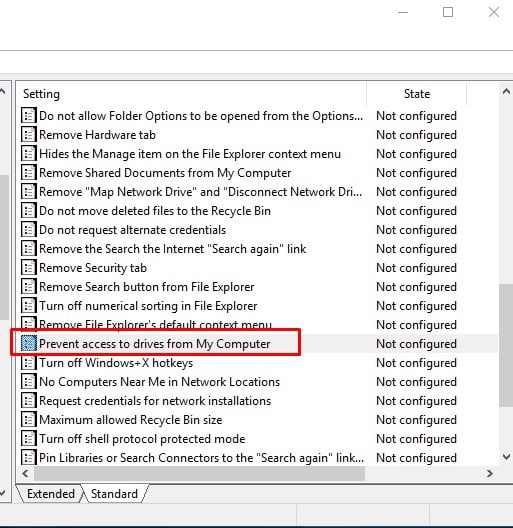
Step 6. You need to enable the option and then from the ‘Options’ select which drive you to want to restrict and click on ‘Ok’.
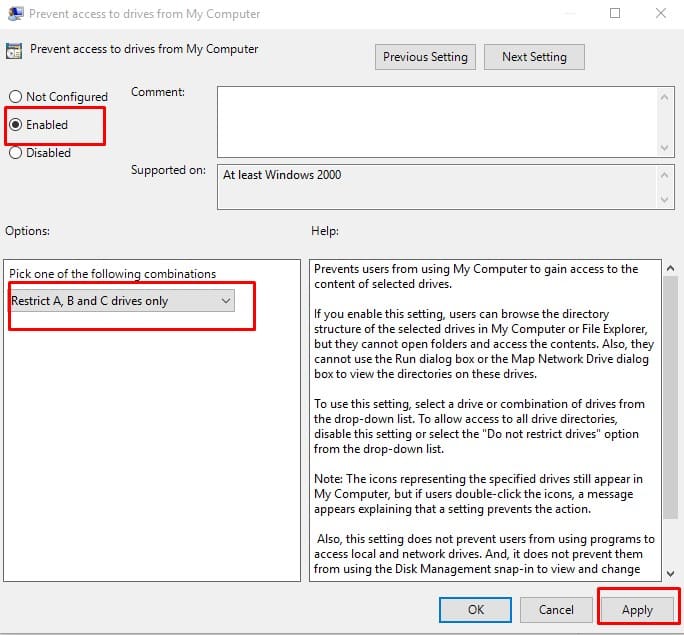
That’s it, you are done! Now if anyone tries to access the restricted drive, they will get an error message like this.
How To Allow Access To The Drives?
Well, if you have restricted access to certain drives and want to revert the changes, then you need to follow the steps given below.
Step 1. First of all press Windows Key + R to open the Run Dialog box.
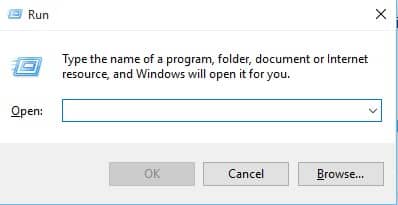
Step 2. On the RUN Dialog box, enter ‘gpedit.msc’ and hit enter.
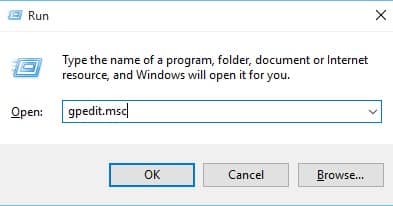
Step 3. This Run command will take you to the Local Group Policy Editor.
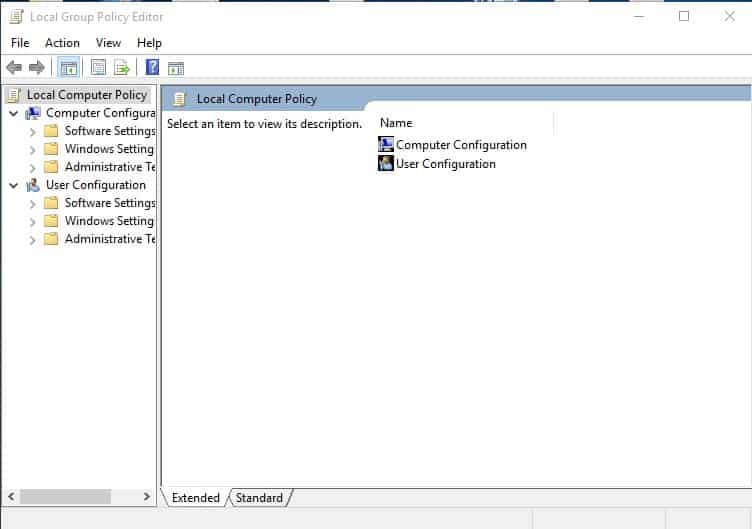
Step 4. There you need to navigate to the – User Configuration/Administrative Templates/Windows Components/File Explorer.
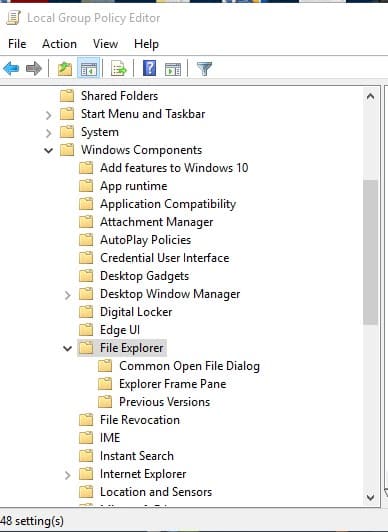
Step 5. From the right-hand side panel, double click on the ‘Prevent Access to drives from My Computer’
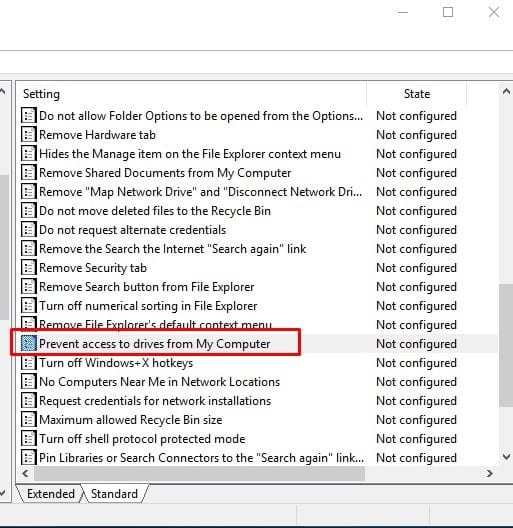
Step 6. Now from the ‘Options’ you need to select the option ‘Do not restrict drives’ and then click on ‘Ok’
Step 7. Now from the same window, you need to select ‘Disabled’ under the ‘Prevent access to drives from My computer’
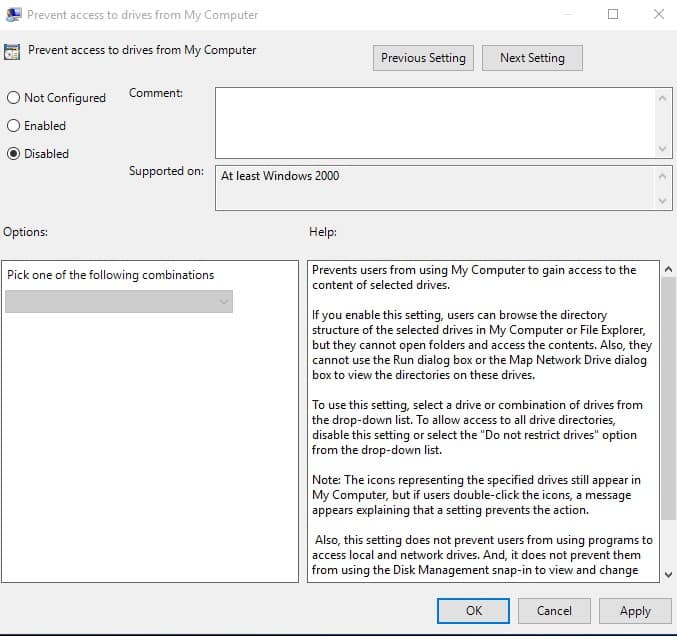
That’s it; you are done! This is how you can allow access to drives on Windows 10.
So, this is all about how to restrict access to drives in My Computer in Windows 10. I hope this article helped you share it with others as well.
The post How To Prevent Access To Drives In My Computer In Windows appeared first on Tech Viral.
ethical hacking,hacking,bangla ethical hacking,bangla hacking tutorial,bangla tutorial,bangla hacking book,ethical hacking bangla,bangla,hacking apps,ethical hacking bangla tutorial,bangla hacking,bangla hacking pdf,bangla hacking video,bangla android hacking,bangla hacking tutorials,bangla fb hacking tutorial,bangla hacking book download,learn ethical hacking,hacking ebook,hacking tools,bangla ethical hacking course, tricks,hacking,ludo king tricks,whatsapp hacking trick 2019 tricks,wifi hacking tricks,hacking tricks: secret google tricks,simple hacking tricks,whatsapp hacking tricks,tips and tricks,wifi tricks,tech tricks,redmi tricks,hacking trick paytm cash,hacking trick helo app,hacking trick of helo app,paytm cash hacking trick,wifi password hacking,paytm cash hacking trick malayalam,hacker tricks, tips and tricks,pubg mobile tips and tricks,tricks,tips,tips and tricks for pubg mobile,100 tips and tricks,pubg tips and tricks,excel tips and tricks,google tips and tricks,kitchen tips and tricks,season 2 tips and tricks,android tips and tricks,fortnite tips and tricks,godnixon tips and tricks,free fire tips and tricks,advanced tips and tricks,whatsapp tips and tricks, facebook tricks,facebook,facebook hidden tricks,facebook tips and tricks,facebook latest tricks,facebook tips,facebook new tricks,facebook messenger tricks,facebook android app tricks,fb tricks,facebook app tricks,facebook tricks and tips,facebook tricks in hindi,tricks,facebook tutorial,new facebook tricks,cool facebook tricks,facebook tricks 2016,facebook tricks 2017,facebook secret tricks,facebook new tricks 2020,blogger blogspot seo tips and tricks,blogger tricks,blogger,blogger seo tips,blogger seo tips and tricks,seo for blogger,blogger seo in hindi,blogger seo best tips for increasing visitors,blogging tips and tricks,blogger blog seo,blogger seo in urdu,adsense approval trick,blogging tips and tricks for beginners,blogging tricks,blogger tutorial,blogger tricks 2016,blogger tricks 2017 bangla,tricks,bangla tutorial,bangla magic,bangla motivational video,bangla tricks,bangla tips,all bangla tips,magic tricks,akash bangla tricks,top 10 bangla tricks,tips and tricks,all bangla trick,bangla computer tricks,computer bangla tricks,bangla magic card tricks,ms word bangla tips and tricks,bangla computer tips,trick,psychology tricks,youtube bangla,magic tricks bangla,si trick Credit techviral



Post a Comment